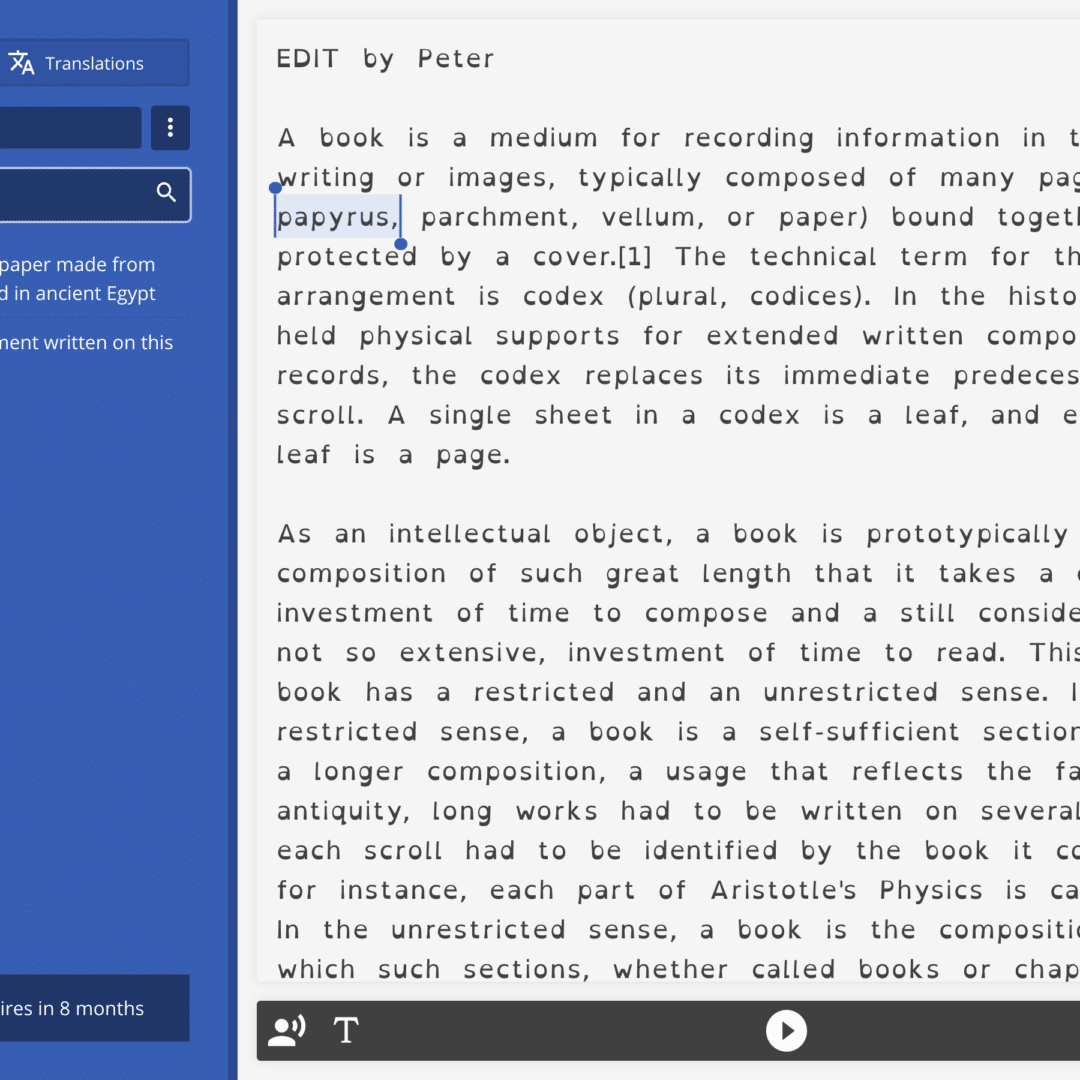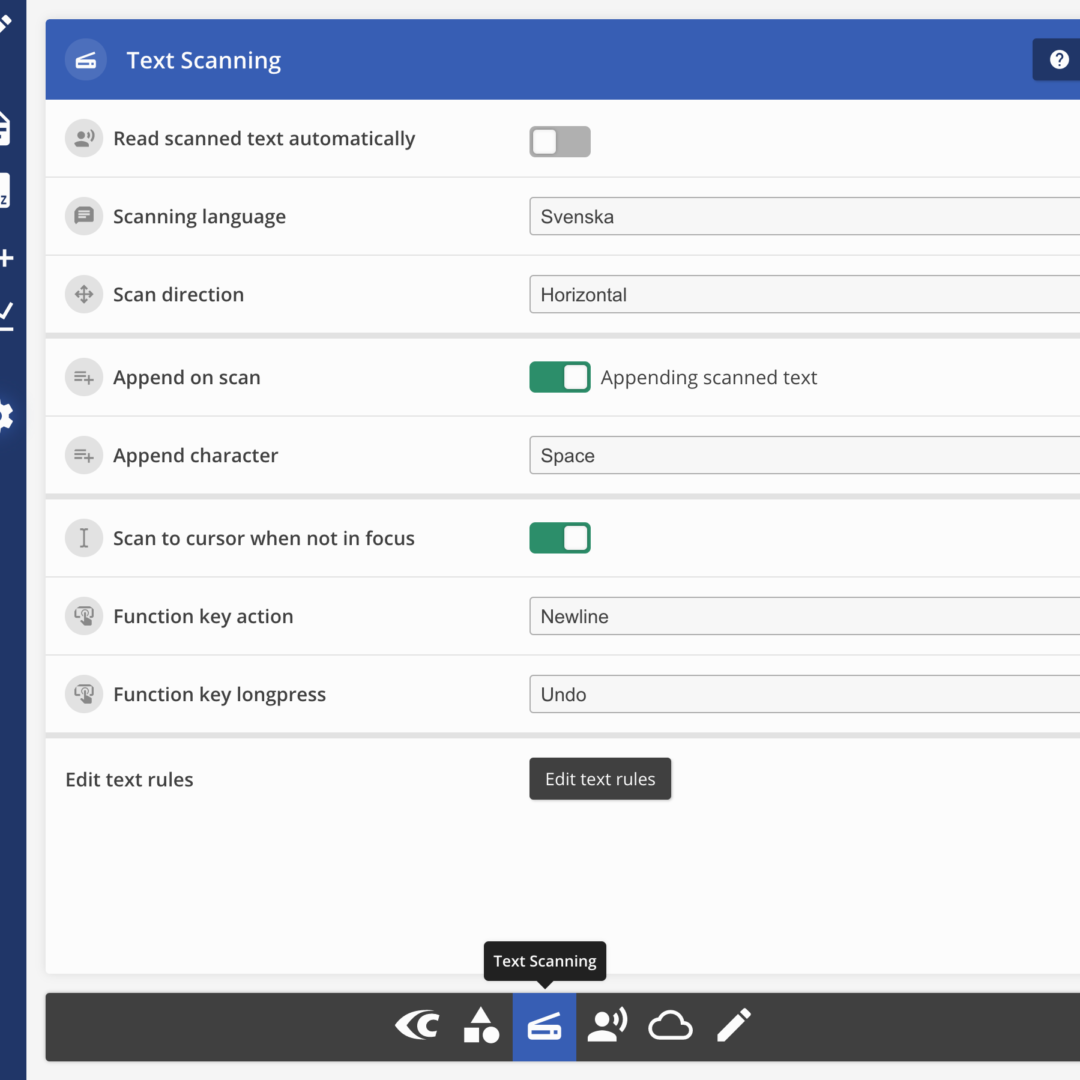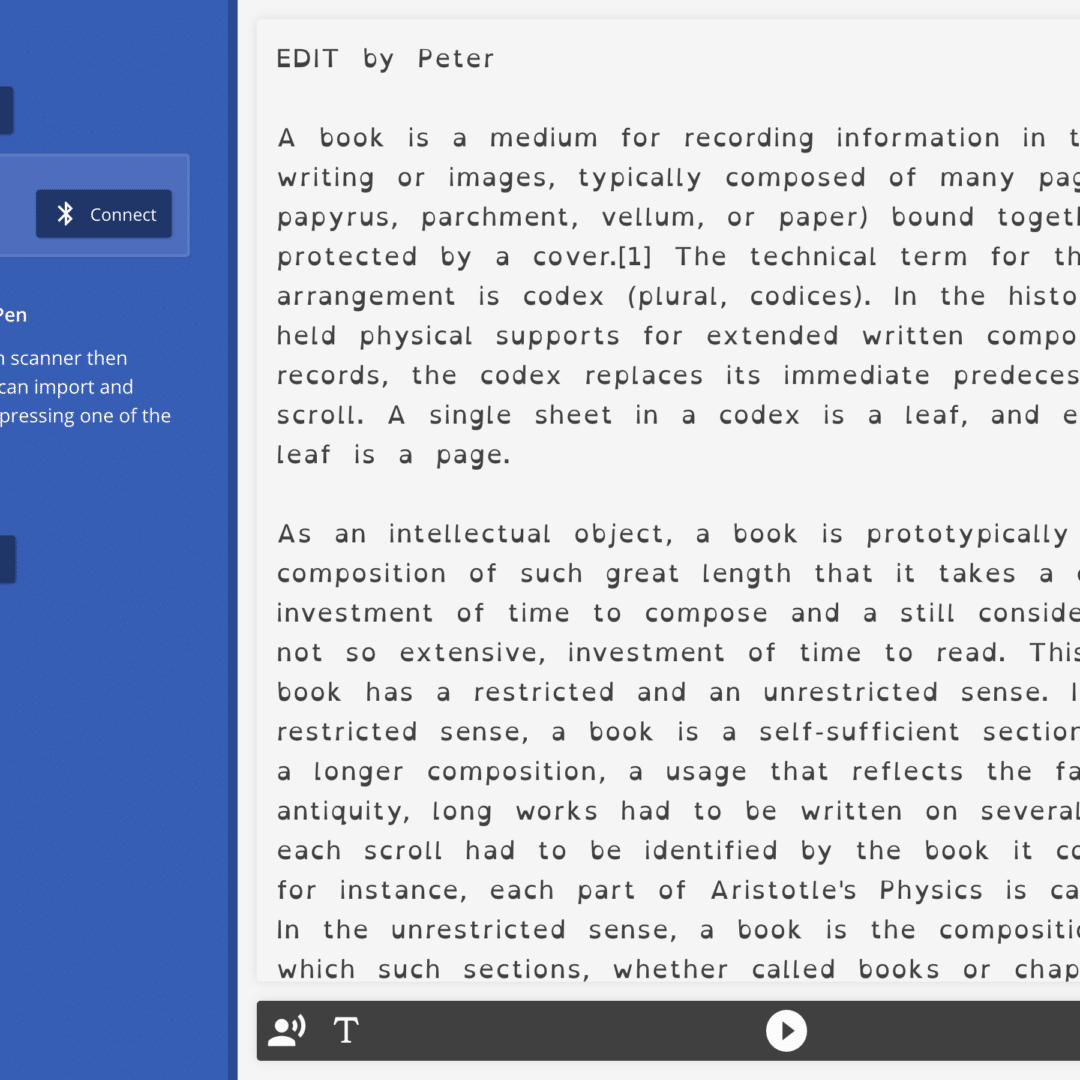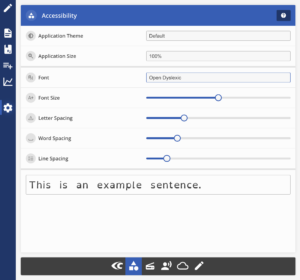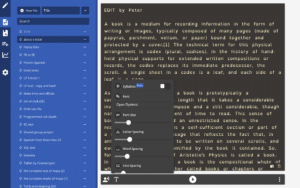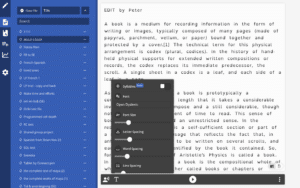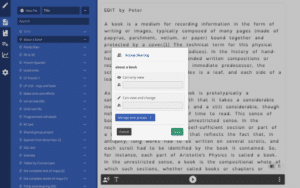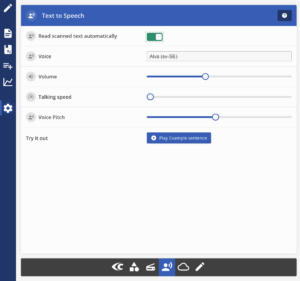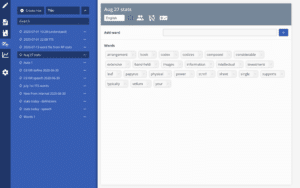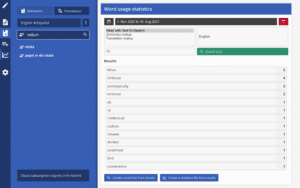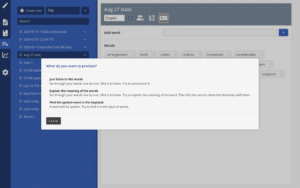Connect Desktop app

Connect Desktop and its sibling Connect Mobile are multi-purpose companion apps for use – primarily – with C-Pen Connect.
The app is mandatory when using C-Pen Connect with a computer and it contains both a file repository and support for text to be read out aloud.
Scanning text and data to other apps, e.g. Microsoft Word, Excel or Google Doc, is also supported.
The basics
This app MUST be installed on the computer with which C-Pen Connect is used.
Connect Desktop supports two main working modes.
Keyboard mode – when Connect Desktop window is minimised (not visible), it emulates a keyboard and all text scanned with C-Pen Connect is automatically passed through and pasted into the app currently in focus, and
App mode – a self contained app with built-in productivity and learning functions and features.
From within the app, sign up for a Connect Cloud account to add more powerful functions and features.
Compatibility
Connect Desktop has a native connectivity with C-Pen Connect. When Bluetooth connection is established, all text scanned with C-Pen Connect goes into, or passes through, Connect Desktop app (subject to whether used in keyboard or stand-alone mode).
The File repository is compatible with ReaderPen and LingoPen (subject to firmware versions). Text files in ReaderPen/LingoPen can be imported into Connect Desktop app, and text files in the File repository can be exported to ReaderPen/LingoPen.
Accessible
To optimise usage, Connect Desktop app supports a number of accessibility features.
-
- app zoom
- font type, including dyslexia font
- font size
- colour/contrast theme
- character, word and line spacing
- audible help texts
File repository
All scanned text can be stored as separate files in the file repository.
Cloud storage
By signing up for a (free) Connect Cloud account, all text files are backed up in the cloud. Files to be backed up or stored locally only can be set on individual basis. The cloud storage allows you to access your files from multiple computers/smartphones.
Cloud files can also be shared with friends/groups for collaboration purposes.
Read & understand
Text scanned with C-Pen Connect can be read out automatically by each scanned text line – this works in both keyboard and stand-alone mode.
Text in files, independent of whether they are created with C-Pen Connect or imported from ReaderPen/LingoPen can be read out aloud.
Single words, selected text or complete files can be read out.
NOTE – this feature requires speech and voices to be preinstalled by the operating system (Windows/MAC).
Individual learning
Statistics – word lists – word games.
When single words are read out aloud, or defined or translated (see Connect Cloud for more details) they are added to statistics collected by the app (locally only with full privacy). These stats can be used to create user specific word lists with word that are specifically difficult. Word lists can then be used to play learning word games.
In addition to statistics created by this app, statistic can be imported from ReaderPen and LingoPen (subject to firmware versions).
Stats and word lists can, just like text files, be shared through Connect Cloud (e.g. between student and teacher).