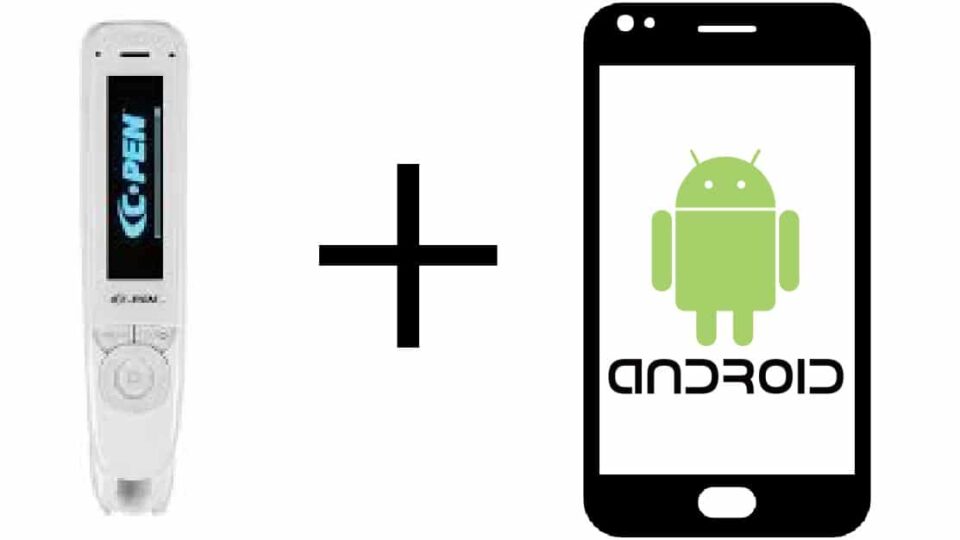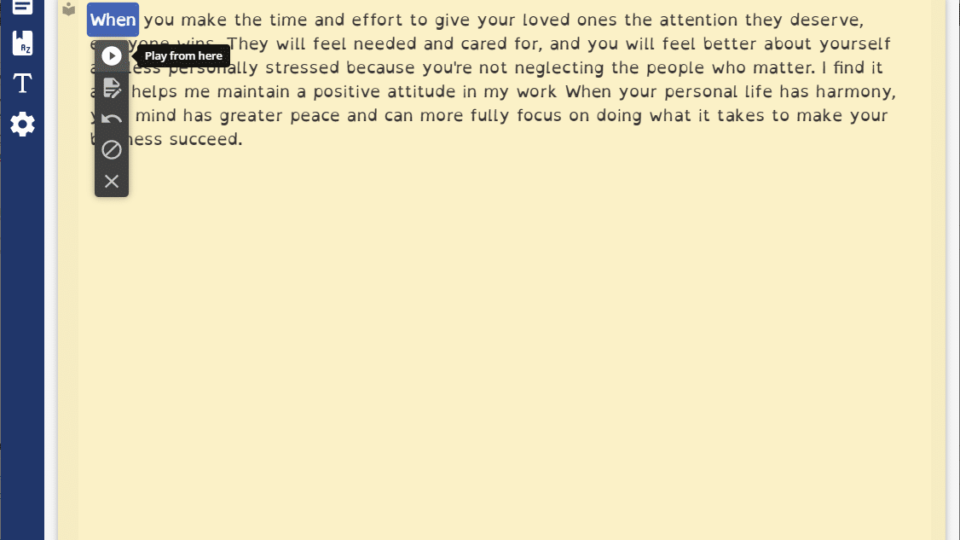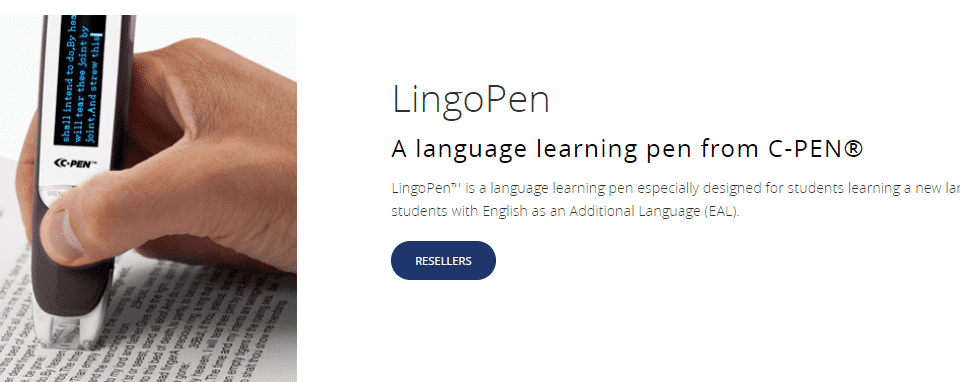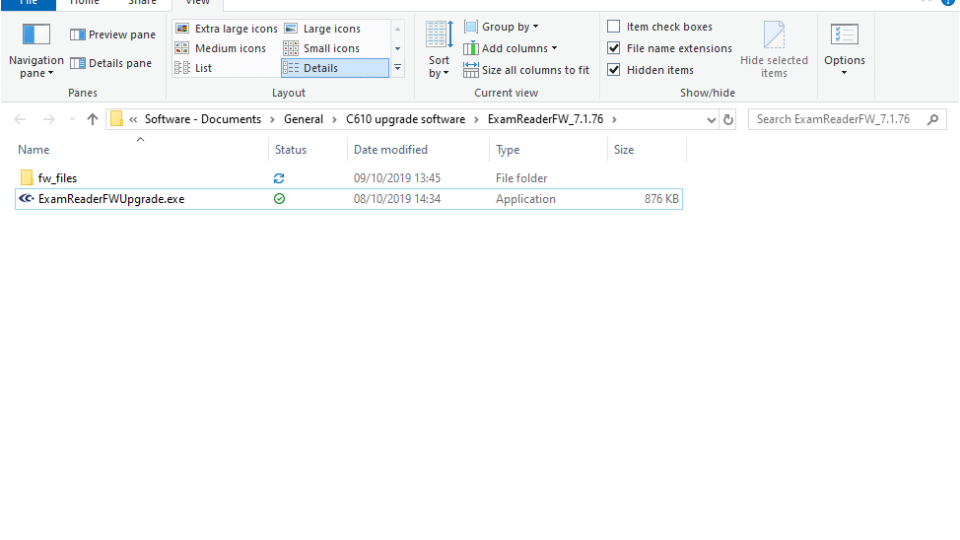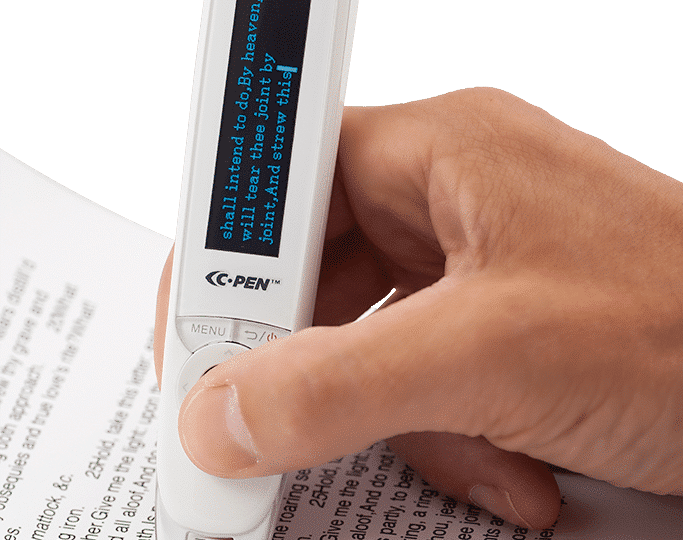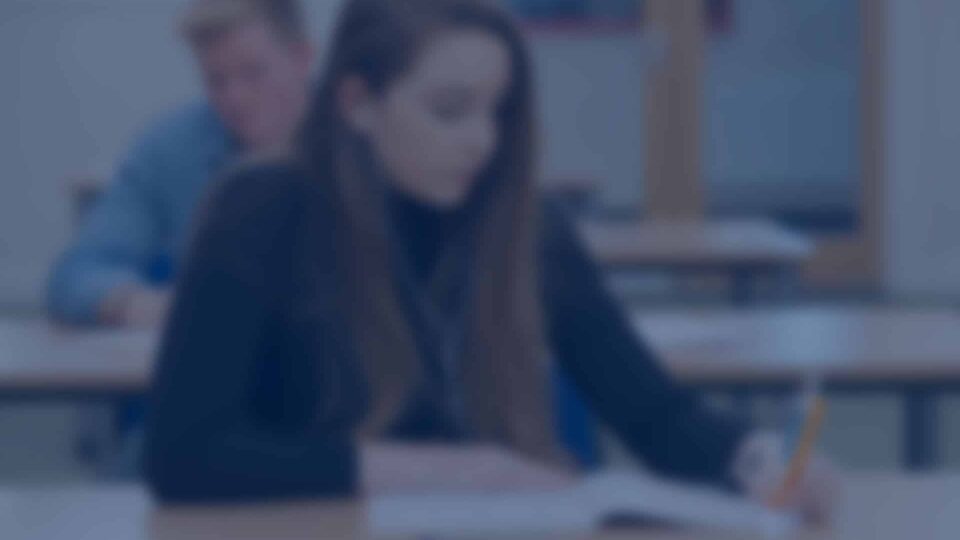ReaderPen being tested in French schools
ReaderPen being tested in French schools. Learn more about ReaderPen […]
New firmware updates available
ExamReader firmware update – math and science symbols and abbreviations decoded.
ReaderPen and smartphones
Scan text to smartphone using ReaderPen.
ExamReader update
ExamReader firmware update – math and science symbols and abbreviations decoded.
Boost ReaderPen notes with Connect Desktop app
Not too long ago we launched our Connect Desktop app […]
Announcement – LingoPen
LingoPen(TM) is the most recent member in the C-Pen product […]
C-PEN Keyboard – embedded, mobile and desktop
There are typically four main reasons to use pen scanners. […]
Pen upgrade instructions
Below applies to ExamReader & ReaderPen upgrade. Windows Extract all […]
2019 summer update – ReaderPen
Need help reading, understanding and learning? We have some news […]
2019 summer update – ExamReader
Summer 2019 and we have a major update for ExamReader! […]
More English voices
To all Shottish, Irish, Australian and Indian users out there… […]
Tools for dyslexics
If you find reading and writing challenging it may make […]
C-PEN Connect
C-PEN Connect is the latest scanner pen in out portfolio […]
BETT Award 2019
For the 3rd consecutive time C-PEN Education products has been […]
Coming soon…
Current C-PEN models works either stand-alone or with MAC OSX […]
TS1 for MAC video
If you are a new owner of a C-PEN TS1 […]
BETT Awards 2017
[…]
Dictionary Pen video guides
Recently we released C610D Dictionary Pen video guides (above). Reading […]
Windows 10 Anniversary update breaks TS1 function
Please note that the latest update of Windows 10 – […]
Dictionary Pen in US
We’re happy to announce that the Dictionary Pen is now […]
The Hollins Technology College
“Saving human resources during hectic exam times – if at […]
The Thomas Hardye School
“We know, for some students (a few of the quiet […]
3.0 vs 3.5?
Usability: If you’re a very mobile worker/student, or highly appreciate […]
Translate. Again.
Using the PROMT translation software that we currently bundle with […]
Learn more efficiently
With a digital highlighter it’s easy to capture paragraphs as […]
Data entry
You don’t have to be a student to find a […]
Bang!
About a month back, in February, The Lad Bible posted […]